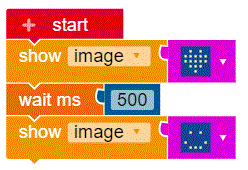For this exercise we will be using the editor from Open Roberta. Be careful to ensure that the following image is visible at the top right of your programming environment. You can find the editor on our website. Just click on ‘Let’s Start’ and then ‘Editor’ from the main tool bar.

Amongst other things, the Calliope mini comes with 25 red LEDs that can be turned on and off individually. If, for example, you wanted to display your name, you could program individual LEDs to light up in sequence so as to display the letters of your name one after the other. As this would be rather complex, you can also enter the character string into a text field and the Calliope Mini will light up the necessary LEDs in the correct order for you.
To show your chosen sting of characters on the LED matrix, select the show text block from the Action menu. Next, drag and attach this block to the Start block in the main screen. The text contained within the inverted commas will now be displayed on the Calliope mini when the program is started.
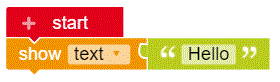
If you’d prefer to show a number instead of text, replace the green text block in the main screen with the blue number block from the Math menu.
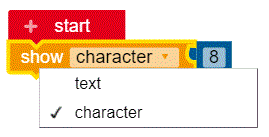
To display a heart, a smiley or even a duck on your Calliope mini, Choose the show image block from the Action menu and select any number of different images by simply clicking on the lilac-coloured block.
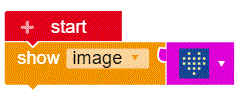
You can also create your very own images:
Just select this block from the Action menu and click in the boxes to create your very own image.
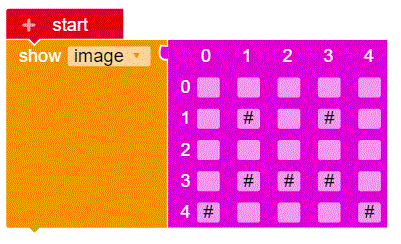
TIP: If you want to see a number of different images appear one after the other on your Calliope mini, you will need to add a pause between each image. The length of the pause corresponds to the amount of time that the image is to be displayed.
If you were not to add any pause between 2 images, then the Calliope mini would display the first image for 0 seconds (ie: not at all). The wait ms block can be found in the Control menu.