Connect your Calliope mini to your computer using the micro USB cable. If you have connected it correctly, the Calliope mini will appear as a new drive called MINI.
If you want to connect your Calliope mini to your smartphone or tablet, click here and see how to use Bluetooth to connect.
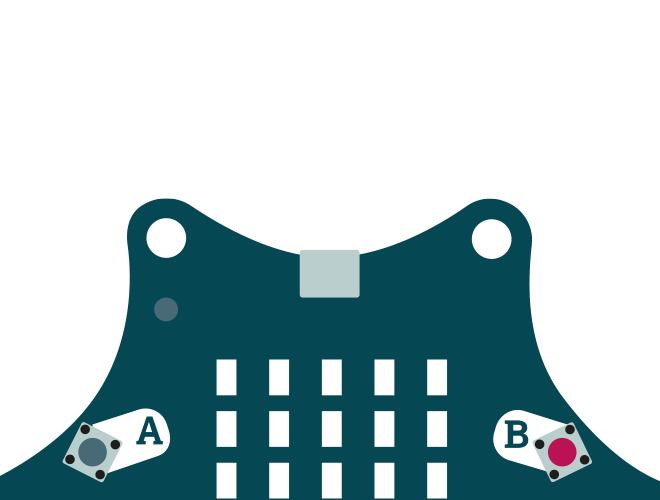
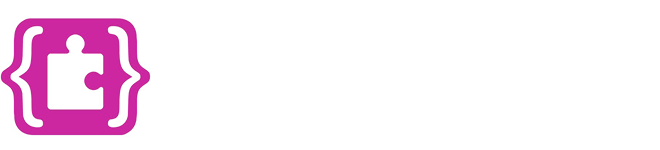
Programming with MakeCode
Use the MakeCode editor for an intuitive first programming experience. The MakeCode Editor allows you to control Calliope mini in many ways. Either by arranging programming blocks or with JavaScript.
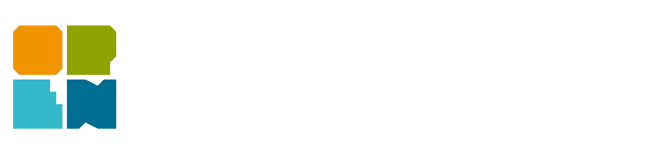
Programming with OPEN ROBERTA LAB®
With Open Roberta, programming becomes child's play.
In the "Open Roberta Lab" even newcomers learn to program intuitively with the graphical programming language NEPO®!
MakeCode Editor
Click on the Download button to download the program. The hex file will be saved in your download folder first. Then drag the hex file to the drive named MINI.
OPEN ROBERTA LAB® Editor
Click on the Download button to download the program. The hex file will be saved in your download folder first. Then drag the hex file to the drive named MINI.
To transfer the hex file directly to your Calliope mini, right-click on the download button and select the "Save file as" option. Select the MINI drive as destination folder and confirm your selection.
The Calliope mini is mounted like an USB flash drive called MINI.
Testing
Click on the Download button to download the program. The hex file will be saved in your download folder first. Then drag the hex file to the drive named MINI.
Did something go wrong?
Here you will find the original hex file. Transfer it to your Calliope mini. "blink_heart.hex"
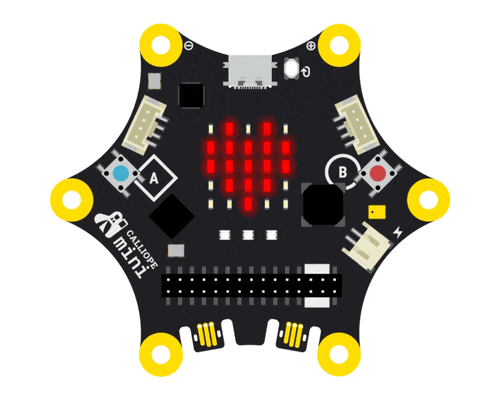

PROJECTS
Here you will find a selection of great projects with the Calliope mini. Get inspired and try out the step-by-step instructions for yourself.
More...

EDITORS
Here you can find the different programming environments.
Choose the editor you want to use to realize your project!
More...

Features
Here you will find an overview of all sensors, input and output options of the Calliope mini.
More...

